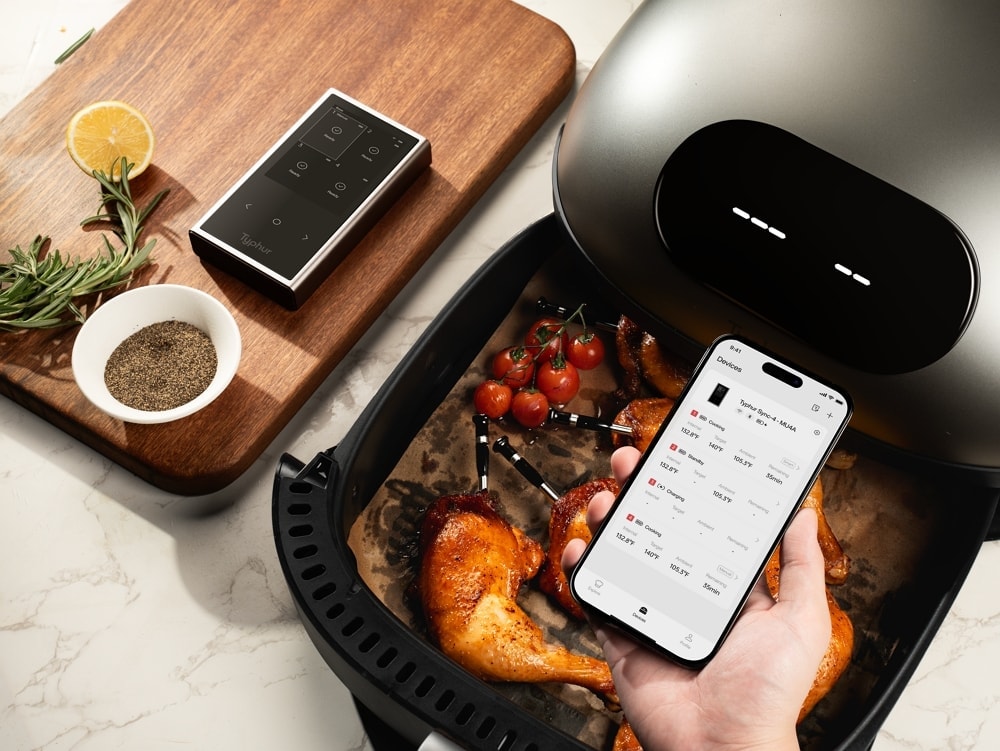Connecting your Typhur Dome Air Fryer to the app isn’t just about convenience—it unlocks features that make the Dome shine. Without app pairing, you miss out on game-changing tools like the self-cleaning mode, precise cooking presets (Bake, Griddle, Roast, Broil, Fries, Frozen, Dehydrate), and real-time control from your phone. This guide will walk you through how to pair your device, and what to do if something goes wrong.
How to Pair the Typhur Dome Air Fryer with App
Pairing is simple, but there are a few key steps to follow. For a visual walkthrough, jump to the 0:41 timestamp in the video below.
- Open the Typhur App on your phone or tablet.
- Tap Devices → Add Device → Typhur Dome.
- Turn on the Dome and press both the “Time Up” and “Time Down” buttons on the control panel at the same time for 2 seconds. This puts the Dome into network configuration mode. The Wi-Fi light will start flashing and continue for 5 minutes. Make sure to complete setup during this window.
- Go back to the app. Under Nearby Devices, you should see Dome-XXX listed. Tap it.
- Choose your Wi-Fi network (must be 2.4GHz) and enter the correct password.
- Once the pairing is successful, the Wi-Fi icon will stop flashing and remain solid.
That’s it! You’re now ready to unlock all of Dome’s smart features through the app.
Can’t Pair Typhur Dome Air Fryer with App? Troubleshootings
Even with the right steps, pairing can occasionally hit a snag. Here’s how to troubleshoot common issues:
1. Check Your Wi-Fi Network
The Typhur Dome supports 2.4GHz Wi-Fi only. If you’re using a dual-band router, make sure your phone and the Dome are both connected to the 2.4GHz network—not 5GHz. Also confirm that your Wi-Fi signal is stable.
2. Verify Typhur App Version
Sometimes, app connection issues come from outdated software. Uninstall and reinstall the Typhur App from the App Store or Google Play to ensure you’re using the latest version.
3. Ensure Typhur Dome is in Configuration Mode
This step is critical. If the Wi-Fi light isn’t flashing, the Dome isn’t ready to pair.
- Turn on your Dome.
- Press and hold both “Time Up” and “Time Down” buttons for 2 seconds.
- The Wi-Fi light will start flashing and stay active for 5 minutes.
If it’s not flashing, try again until it does before opening the app.
4. Pairing the Device in the App
Once the Dome is in pairing mode:
- Open the app.
- Tap the listed Dome-XXX device name.
- Enter your Wi-Fi password.
- The app should auto-connect.
If it stalls around 50% or 80%, and the Dome’s Wi-Fi icon is solid, the device is likely already connected. Refresh your device list in the app and check again.

Dual Heating Elements
Summary / Key Takeaways
Pairing your Typhur Dome Air Fryer with the app is essential to get the most from your appliance. With app connectivity, you gain access to advanced cooking modes, the self-cleaning function, and mobile control—turning your Dome into a smart kitchen hub. Follow the step-by-step guide to connect quickly and smoothly, and use our tips to troubleshoot if things go off track.
Still having issues? Double-check your Wi-Fi network, app version, and that the Dome is in pairing mode. Once you’re connected, you’ll wonder how you ever cooked without it.